Chapter 9. Query Performance Tuning
Sooner or later, we’ll all face a query that takes just a bit longer to execute than we have patience for. The best and easiest fix is to perfect the underlying SQL, followed by adding indexes and updating planner statistics. To guide you in these pursuits, PostgreSQL comes with a built-in explainer that tells you how the query planner is going to execute your SQL. Armed with your knack for writing flawless SQL, your instinct to sniff out useful indexes, and the insight of the explainer, you should have no trouble getting your queries to run as fast as your hardware budget will allow.
EXPLAIN
The easiest tools for targeting query performance problems are the EXPLAIN and
EXPLAIN (ANALYZE) commands. EXPLAIN has been
around since the early years of PostgreSQL. Over time the command has
matured into a full-blown tool capable of reporting highly detailed
information about the query execution. Along the way, it added more output
formats. EXPLAIN can even dump the output to XML, JSON, or YAML.
Perhaps the most exciting enhancement for the casual user came several years back when pgAdmin introduced graphical explain. With a hard and long stare, you can identify where the bottlenecks are in your query, which tables are missing indexes, and whether the path of execution took an unexpected turn.
EXPLAIN Options
To use the nongraphical version of EXPLAIN, simply preface your SQL
with the word EXPLAIN, qualified by some optional
arguments:
EXPLAINby itself will just give you an idea of how the planner intends to execute the query without running it.Adding the
ANALYZEargument, as inEXPLAIN (ANALYZE), will execute the query and give you a comparative analysis of expected versus actual behavior.Adding the
VERBOSEargument, as inEXPLAIN (VERBOSE), will report the planner’s activities down to the columnar level.Adding the
BUFFERSargument, which must be used in conjunction withANALYZE, as inEXPLAIN (ANALYZE, BUFFERS), will report share hits. The higher this number, the more records were already in memory from prior queries, meaning that the planner did not have to go back to disk to reretrieve them.
An EXPLAIN that provides all
details, including timing, output of columns, and buffers, would look
like EXPLAIN (ANALYZE, VERBOSE, BUFFERS)
.your_query_here;
To see the results of EXPLAIN (ANALYZE) on a
data-changing statement such as UPDATE or
INSERT without making the actual data change, wrap the
statement in a transaction that you abort: place BEGIN
before the statement and ROLLBACK after it.
You can use graphical explain with a GUI such as pgAdmin. After
launching pgAdmin, compose your query as usual, but instead of executing
it, choose EXPLAIN or EXPLAIN (ANALYZE) from
the drop-down menu.
Sample Runs and Output
Let’s try an example. First, we’ll use the EXPLAIN (ANALYZE) command with
a table we created in Examples 4-1 and 4-2.
In order to ensure that the planner doesn’t use an index, we first drop the primary key from our table:
ALTER TABLE census.hisp_pop DROP CONSTRAINT IF EXISTS hisp_pop_pkey;
Dropping all indexes lets us see the most basic of plans in action, the sequential scan strategy. See Example 9-1.
Example 9-1. EXPLAIN (ANALYZE) of a sequential scan
EXPLAIN (ANALYZE) SELECT tract_id, hispanic_or_latino FROM census.hisp_pop WHERE tract_id = '25025010103';
Using EXPLAIN alone gives us estimated plan costs. Using EXPLAIN in conjunction with ANALYZE gives us both estimated and actual costs to execute the plan. Example 9-2 shows the output of Example 9-1.
Example 9-2. EXPLAIN (ANALYZE) output
Seq Scan on hisp_pop
(cost=0.00..33.48 rows=1 width=16)
(actual time=0.213..0.346 rows=1 loops=1)
Filter: ((tract_id)::text = '25025010103'::text)
Rows Removed by Filter: 1477
Planning time: 0.095 ms
Execution time: 0.381 msIn EXPLAIN plans, you’ll see a
breakdown by steps. Each step has a reported cost that looks something
like cost=0.00..33.48, as shown in Example 9-2. In this case we have
0.00, which is the estimated startup cost, and the second
number, 33.48, which is the total estimated cost of the
step. The startup is the time before retrieval of data and could include
scanning of indexes, joins of tables, etc. For sequential scan steps,
the startup cost is zero because the planner mindlessly pulls all data;
retrieval begins right away.
Keep in mind that the cost measure is reported in arbitrary units, which varies based on hardware and configuration cost settings. As such, it’s useful only as an estimate when comparing different plans on the same server. The planner’s job is to pick the plan with the lowest estimated overall costs.
Because we opted to include the ANALYZE argument in Example 9-1, the planner will run the query, and we’re
blessed with the actual timings as well.
From the plan in Example 9-2, we can
see that the planner elected a sequential scan because it couldn’t find
any indexes. The additional tidbit of information Rows Removed by
Filter: 1477 shows the number of rows that the planner examined
before excluding them from the output.
If you are running PostgreSQL 9.4 or above, the output makes a distinction between planning time and execution time. Planning time is the amount of time it takes for the planner to come up with the execution plan, whereas the execution time is everything that follows.
Let’s now add back our primary key:
ALTER TABLE census.hisp_pop ADD CONSTRAINT hisp_pop_pkey PRIMARY KEY(tract_id);
Now we’ll repeat Example 9-1, with the plan output in Example 9-3.
Example 9-3. EXPLAIN (ANALYZE) output of index strategy plan
Index Scan using idx_hisp_pop_tract_id_pat on hisp_pop
(cost=0.28..8.29 rows=1 width=16)
(actual time=0.018..0.019 rows=1 loops=1)
Index Cond: ((tract_id)::text = '25025010103'::text)
Planning time: 0.110 ms
Execution time: 0.046 msThe planner concludes that using the index is cheaper than a sequential scan and switches to an index scan. The estimated overall cost drops from 33.48 to 8.29. The startup cost is no longer zero, because the planner first scans the index, then pulls the matching records from data pages (or from memory if in shared buffers already). You’ll also notice that the planner no longer needed to scan 1,477 records. This greatly reduced the cost.
More complex queries, such as in Example 9-4, include additional steps referred to as subplans, with each subplan having its own cost and all adding up to the total cost of the plan. The parent plan is always listed first, and its cost and time is equal to the sum of all its subplans. The output indents the subplans.
Example 9-4. EXPLAIN (ANALYZE) with GROUP BY and SUM
EXPLAIN (ANALYZE) SELECT left(tract_id,5) AS county_code, SUM(white_alone) As w FROM census.hisp_pop WHERE tract_id BETWEEN '25025000000' AND '25025999999' GROUP BY county_code;
The output of Example 9-4 is shown in Example 9-5, consisting of a grouping and sum.
Example 9-5. EXPLAIN (ANALYZE) output of HashAggregate strategy plan
HashAggregate
(cost=29.57..32.45 rows=192 width=16)
(actual time=0.664..0.664 rows=1 loops=1)
Group Key: "left"((tract_id)::text, 5)
-> Bitmap Heap Scan on hisp_pop
(cost=10.25..28.61 rows=192 width=16)
(actual time=0.441..0.550 rows=204 loops=1)
Recheck Cond:
(((tract_id)::text >= '25025000000'::text) AND
((tract_id)::text <= '25025999999'::text))
Heap Blocks: exact=15
-> Bitmap Index Scan on hisp_pop_pkey
(cost=0.00..10.20 rows=192 width=0)
(actual time=0.421..0.421 rows=204 loops=1)
Index Cond:
(((tract_id)::text >= '25025000000'::text) AND
((tract_id)::text <= '25025999999'::text))
Planning time: 4.835 ms
Execution time: 0.732 msThe parent of Example 9-5 is the HashAggregate. It contains a subplan of Bitmap Heap Scan, which in turn contains a subplan of Bitmap Index Scan. In this example, because this is the first time we’re running this query, our planning time greatly overshadows the execution time. However, PostgreSQL caches plans and data, so if we were to run this query or a similar one within a short period of time, we should be rewarded with a much reduced planning time and also possibly reduced execution time if much of the data it needs is already in memory. Because of caching, our second run has these stats:
Planning time: 0.200 ms Execution time: 0.635 ms
Graphical Outputs
If reading the output is giving you a headache, see Figure 9-1 for the
graphical EXPLAIN (ANALYZE) of Example 9-4.
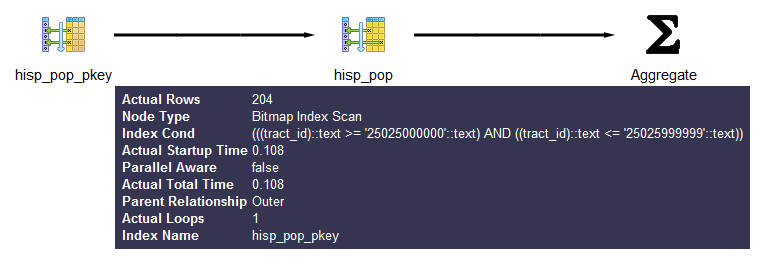
Figure 9-1. Graphical explain output
You can get more detailed information about each part by mousing over the node in the display.
Before wrapping up this section, we must pay homage to the tabular
explain plan created by Hubert Lubaczewski. Using his site, you can copy and paste the text output of your
EXPLAIN output, and it will show you
a beautifully formatted table, as shown in Figure 9-2.
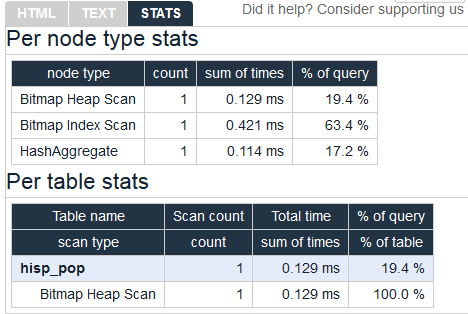
Figure 9-2. Online EXPLAIN statistics
In the HTML tab, you’ll see a nicely reformatted color-coded table of the plan, with problem areas highlighted in vibrant colors, as shown in Figure 9-3. It has columns for exclusive time (time consumed by the parent step) and inclusive time (the time of the parent step plus its child steps).
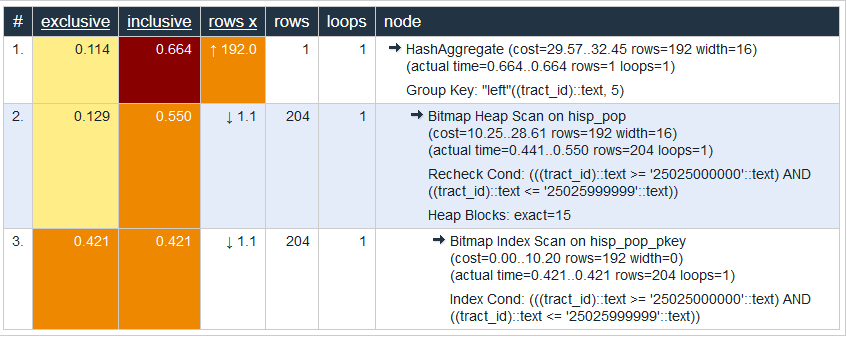
Figure 9-3. Tabular explain output
Although the HTML table in Figure 9-3 provides much the same information as our plain-text output, the color coding and the breakout of numbers makes it easier to digest. For example, yellow, brown, and red highlight potential bottlenecks.
The rows x column is the expected number of rows, while the rows column shows the actual number after execution. This reveals that, although our planner’s final step was expecting 192 records, we ended up with just one. Bad row estimates are often caused by out-of-date table statistics. It’s always a good habit to analyze tables frequently to update the statistics, especially right after an extensive update or insert.
Gathering Statistics on Statements
The first step in optimizing performance is to determine which queries are bottlenecks. One monitoring extension useful for getting a handle on your most costly queries is pg_stat_statements. This extension provides metrics on running queries, the most frequently run queries, and how long each takes. Studying these metrics will help you determine where you need to focus your optimization efforts.
pg_stat_statements comes packaged with most PostgreSQL distributions but must be preloaded on startup to initiate its data-collection process:
In postgresql.conf, change
shared_preload_libraries = ''toshared_preload_libraries = 'pg_stat_statements'.In the customized options section of postgresql.conf, add the lines:
pg_stat_statements.max = 10000 pg_stat_statements.track = all
Restart your
postgresqlservice.In any database you want to use for monitoring, enter
CREATE EXTENSION pg_stat_statements;.
The extension provides two key features:
A view called
pg_stat_statements, which shows all the databases to which the currently connected user has access.A function called
pg_stat_statements_reset, which flushes the query log. This function can be run only by superusers.
The query in Example 9-6 lists the
five most costly queries in the postgresql_book
database.
Example 9-6. Expensive queries in database
SELECT
query, calls, total_time, rows,
100.0*shared_blks_hit/NULLIF(shared_blks_hit+shared_blks_read,0) AS hit_percent
FROM pg_stat_statements As s INNER JOIN pg_database As d On d.oid = s.dbid
WHERE d.datname = 'postgresql_book'
ORDER BY total_time DESC LIMIT 5;Writing Better Queries
The best and easiest way to improve query performance is to start with well-written queries. Four out of five queries we encounter are not written as efficiently as they could be.
There appear to be two primary causes for all this bad querying. First, we see people reuse SQL patterns without thinking. For example, if they successfully write a query using a left join, they will continue to use left join when incorporating more tables instead of considering the sometimes more appropriate inner join. Unlike other programming languages, the SQL language does not lend itself well to blind reuse.
Second, people don’t tend to keep up with the latest developments in their dialect of SQL. Don’t be oblivious to all the syntax-saving (and sanity-saving) addenda that have come along in new versions of PostgreSQL.
Writing efficient SQL takes practice. There’s no such thing as a wrong query as long as you get the expected result, but there is such a thing as a slow query. In this section, we point out some of the common mistakes we see people make. Although this book is about PostgreSQL, our recommendations are applicable to other relational databases as well.
Overusing Subqueries in SELECT
A classic newbie mistake is to think of subqueries as independent entities. Unlike conventional programming languages, SQL doesn’t take kindly to black-boxing—writing a bunch of subqueries independently and then assembling them mindlessly to get the final result. You have to treat each query holistically. How you piece together data from different views and tables is every bit as important as how you go about retrieving the data in the first place.
The unnecessary use of subqueries, as shown in Example 9-7, is a common symptom of piecemeal thinking.
Example 9-7. Overusing subqueries
SELECT tract_id,
(SELECT COUNT(*) FROM census.facts As F
WHERE F.tract_id = T.tract_id) As num_facts,
(SELECT COUNT(*)
FROM census.lu_fact_types As Y
WHERE Y.fact_type_id IN (
SELECT fact_type_id
FROM census.facts F
WHERE F.tract_id = T.tract_id
)
) As num_fact_types
FROM census.lu_tracts As T;Example 9-7 can be more efficiently written as Example 9-8. This query, consolidating selects and using a join, is not only shorter than the prior one, but faster. If you have a larger dataset or weaker hardware, the difference could be even more pronounced.
Example 9-8. Overused subqueries simplified
SELECT T.tract_id,
COUNT(f.fact_type_id) As num_facts,
COUNT(DISTINCT fact_type_id) As num_fact_types
FROM census.lu_tracts As T LEFT JOIN census.facts As F ON T.tract_id = F.tract_id
GROUP BY T.tract_id;Figure 9-4 shows the graphical
plan for Example 9-7 (we’ll save you the
eyesore of seeing the gnarled output of the text EXPLAIN),
while Figure 9-5 shows the
tabular output from http://explain.depesz.com, revealing a great deal of
inefficiency.
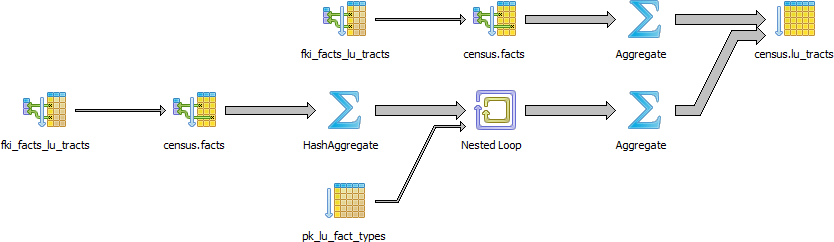
Figure 9-4. Graphical plan when overusing subqueries
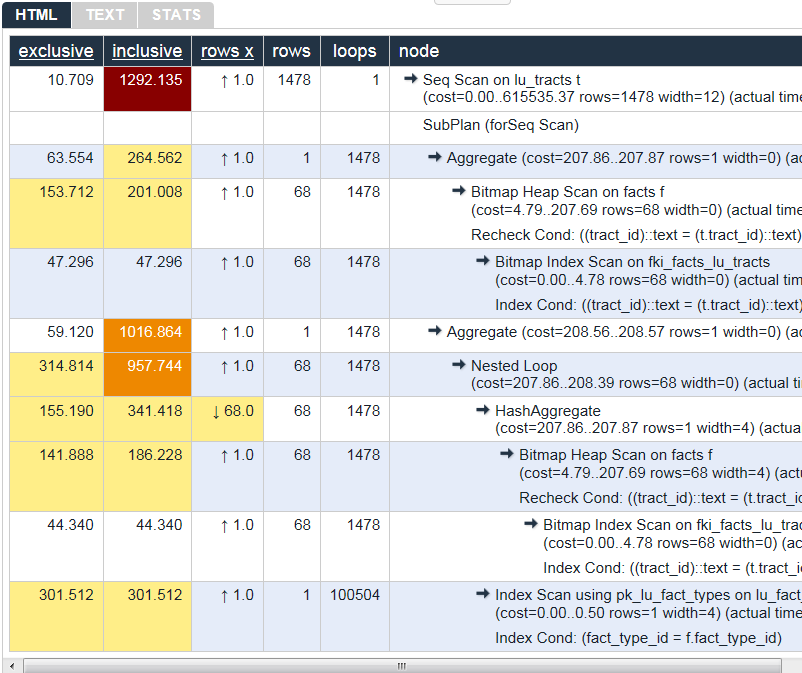
Figure 9-5. Tabular plan when overusing subqueries
Figure 9-6 shows the graphical plan of Example 9-8, demonstrating how much less work goes on in it.
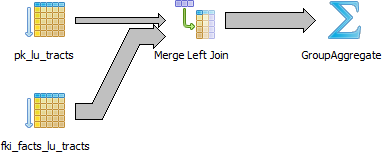
Figure 9-6. Graphical plan after removing subqueries
Keep in mind that we’re not asking you to avoid subqueries entirely. We’re only asking you to use them judiciously. When you do use them, pay extra attention to how you incorporate them into the main query. Finally, remember that a subquery should work with the main query, not independently of it.
Avoid SELECT *
SELECT * is wasteful. It’s akin to printing out a 1,000-page document when you
need only 10 pages. Besides the obvious downside of adding to network
traffic, there are two other drawbacks that you might not think
of.
First, PostgreSQL stores large blob and text objects using
TOAST (The Oversized-Attribute Storage Technique). TOAST
maintains side tables for PostgreSQL to store this extra data and may
chunk a single text field into multiple rows. So retrieving a large
field means that TOAST must assemble the data from several rows of a
side TOAST table. Imagine the extra processing if your table contains
text data the size of War and Peace and you perform
an unnecessary SELECT *.
Second, when you define views, you often will include more columns than you’ll need. You
might even go so far as to use SELECT * inside a view. This
is understandable and perfectly fine. PostgreSQL is smart enough to let
you request all the columns you want in your view definition and even
include complex calculations or joins without incurring penalty, as long
as no user runs a query referring to individual columns.
To drive home our point, let’s wrap our census in a view and use the slow subquery example from Example 9-7:
CREATE OR REPLACE VIEW vw_stats AS
SELECT tract_id,
(SELECT COUNT(*)
FROM census.facts As F
WHERE F.tract_id = T.tract_id) As num_facts,
(SELECT COUNT(*)
FROM census.lu_fact_types As Y
WHERE Y.fact_type_id IN (
SELECT fact_type_id
FROM census.facts F
WHERE F.tract_id = T.tract_id
)
) As num_fact_types
FROM census.lu_tracts As T;Now we query our view with this query:
SELECT tract_id FROM vw_stats;
Execution time is about 21 ms on our server because it doesn’t run
any computation for certain fields such as num_facts and
num_fact_types, fields we did not ask for. If you looked at
the plan, you may be startled to find that it never even touches the
facts table because it’s smart enough to know it doesn’t need to. But
suppose we enter:
SELECT * FROM vw_stats;
Our execution time skyrockets to 681 ms, and the plan is just as we had in Figure 9-4. Although our results in this example suffer the loss of just milliseconds, imagine tables with tens of millions of rows and hundreds of columns. Those milliseconds could translate into overtime at the office waiting for a query to finish.
Make Good Use of CASE
We’re always surprised how frequently people forget about using the
ANSI SQL CASE expression. In many aggregate situations, a
CASE can obviate the need for inefficient subqueries. We’ll
demonstrate the point with two equivalent queries and their
corresponding plans. Example 9-9 uses
subqueries.
Example 9-9. Using subqueries instead of CASE
SELECT T.tract_id, COUNT(*) As tot, type_1.tot AS type_1
FROM
census.lu_tracts AS T LEFT JOIN
(SELECT tract_id, COUNT(*) As tot
FROM census.facts
WHERE fact_type_id = 131
GROUP BY tract_id
) As type_1 ON T.tract_id = type_1.tract_id LEFT JOIN
census.facts AS F ON T.tract_id = F.tract_id
GROUP BY T.tract_id, type_1.tot;Figure 9-7 shows the graphical plan of Example 9-9.

Figure 9-7. Graphical plan when using subqueries instead of CASE
We now rewrite the query using CASE. You’ll find that
the economized query, shown in Example 9-10, is generally faster and
much easier to read.
Example 9-10. Using CASE instead of subqueries
SELECT T.tract_id, COUNT(*) As tot,
COUNT(CASE WHEN F.fact_type_id = 131 THEN 1 ELSE NULL END) AS type_1
FROM census.lu_tracts AS T LEFT JOIN census.facts AS F
ON T.tract_id = F.tract_id
GROUP BY T.tract_id;Figure 9-8 shows the graphical plan of Example 9-10.
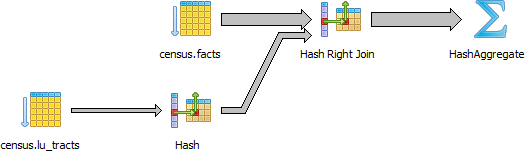
Figure 9-8. Graphical explain when using CASE
Even though our rewritten query still doesn’t use the
fact_type index, it’s faster than using subqueries because
the planner scans the facts table only once. A shorter plan
is generally not only easier to comprehend but also often performs
better than a longer one, although not always.
Using FILTER Instead of CASE
PostgreSQL 9.4 introduced the FILTER construct,
which we introduced in “FILTER Clause for Aggregates”. FILTER can often replace CASE in aggregate expressions. Not only is
this syntax more pleasant to look at, but in many situations it performs
better. We repeat Example 9-10
with the equivalent filter version in Example 9-11.
Example 9-11. Using FILTER instead of subqueries
SELECT T.tract_id, COUNT(*) As tot,
COUNT(*) FILTER (WHERE F.fact_type_id = 131) AS type_1
FROM census.lu_tracts AS T LEFT JOIN census.facts AS F
ON T.tract_id = F.tract_id
GROUP BY T.tract_id;For this particular example, the FILTER performance is only about a millisecond
faster than our CASE version, and the
plans are more or less the same.
Parallelized Queries
A parallelized query is one whose execution is distributed by the planner among multiple backend processes. By so doing, PostgreSQL is able to utilize multiple processor cores so that work completes in less time. Depending on the number of processor cores in your hardware, the time savings could be significant. Having two cores could halve your time; four could quarter your time, etc.
Parallelization was introduced in version 9.6. The kinds of queries available for parallelization are limited, usually consisting only of the most straightforward select statements. But with each new release, we expect the range of parallelizable queries to expand.
The kinds of queries that cannot be parallelized as of version 10.0 are:
Any data modifying queries, such as updates, inserts, and deletes.
Any data definition queries, such as the creation of new tables, columns, and indexes.
Queries called by cursors or
forloops.Some aggregates. Common ones like COUNT and SUM are parallelizable, but aggregates that include DISTINCT or ORDER BY are not.
Functions of your own creation. By default they are PARALLEL UNSAFE, but you can enable parallelization through the PARALLEL setting of the function as described in “Anatomy of PostgreSQL Functions”.
The following setting requirements are needed to enable the use of parallelism:
max_parallel_workers, a new setting in PostgreSQL 10, needs to be greater than zero and less than or equal tomax_worker_processes.max_parallel_workers_per_gatherneeds to be greater than zero and less than or equal tomax_worker_processes. For PostgreSQL 10, this setting must also be less than or equal tomax_parallel_workers. You can apply this particular setting at the session or function level.
What Does a Parallel Query Plan Look Like?
How do you know if your query is a beneficiary of parallelization? Look in the plan. Parallelization is done by a part of the planner called a gather node. So if you see a gather node in your query plan, you have some kind of parallelization. A gather node contains exactly one plan, which it divides amongst what are called workers. Each worker runs as separate backend processes, each process working on a portion of the overall query. The results of workers are collected by a worker acting as the leader. The leader does the same work as other workers but has the added responsibility of collecting all the answers from fellow workers. If the gather node is the root node of a plan, the whole query will be run in parallel. If it’s lower down, only the subplan it encompasses will be parallelized.
For debugging purposes, you can invoke a setting called force_parallel_mode. When true,
it will encourage the planner to use parallel mode if a query is
parallelizable even when the planner concludes it’s not cost-effective
to do so. This setting is useful during debugging to figure out why a
query is not parallelized. Don’t switch on this setting in a production
environment, though!
The queries you’ve seen thus far in this chapter will not trigger a parallel plan because the cost of setting up the background workers outweighs the benefit. To confirm that our query takes longer when forced to be parallel, try the following:
set force_parallel_mode = true;
And then run Example 9-4 again. The output of the new plan is shown in Example 9-12.
Example 9-12. EXPLAIN (ANALYZE) output of Parallel plan
Gather
(cost=1029.57..1051.65 rows=192 width=64)
(actual time=12.881..13.947 rows=1 loops=1)
Workers Planned: 1
Workers Launched: 1
Single Copy: true
-> HashAggregate
(cost=29.57..32.45 rows=192 width=64)
(actual time=0.230..0.231 rows=1 loops=1)
Group Key: "left"((tract_id)::text, 5)
-> Bitmap Heap Scan on hisp_pop
(cost=10.25..28.61 rows=192 width=36)
(actual time=0.127..0.184 rows=204 loops=1)
Recheck Cond:
(((tract_id)::text >= '25025000000'::text) AND
((tract_id)::text <= '25025999999'::text))
-> Bitmap Index Scan on hisp_pop_pkey
(cost=0.00..10.20 rows=192 width=0)
(actual time=0.106..0.106 rows=204 loops=1)
Index Cond:
(((tract_id)::text >= '25025000000'::text) AND
((tract_id)::text <= '25025999999'::text))
Planning time: 0.416 ms
Execution time: 16.160 msThe cost of organizing additional workers (even one) significantly increases the total time of the query.
Generally, parallelization is rarely worthwhile for queries that finish in a few milliseconds. But for queries over a ginormous dataset that normally take seconds or minutes to complete, parallelization is worth the initial setup cost.
To illustrate the benefit of parallelization, we downloaded a table from the US Bureau of Labor Statistics with 6.5 million rows of data and ran the query in Example 9-13.
Example 9-13. Group by with parallelization
set max_parallel_workers_per_gather=4; EXPLAIN ANALYZE VERBOSE SELECT COUNT(*), area_type_code FROM labor GROUP BY area_type_code ORDER BY area_type_code;
Finalize GroupAggregate
(cost=104596.49..104596.61 rows=3 width=10)
(actual time=500.440..500.444 rows=3 loops=1)
Output: COUNT(*), area_type_code
Group Key: labor.area_type_code
-> Sort
(cost=104596.49..104596.52 rows=12 width=10)
(actual time=500.433..500.435 rows=15 loops=1)
Output: area_type_code, (PARTIAL COUNT(*))
Sort Key: labor.area_type_code
Sort Method: quicksort Memory: 25kB
-> Gather
(cost=104595.05..104596.28 rows=12 width=10)
(actual time=500.159..500.382 rows=15 loops=1)
Output: area_type_code, (PARTIAL COUNT(*))
Workers Planned: 4
Workers Launched: 4
-> Partial HashAggregate
(cost=103595.05..103595.08 rows=3 width=10)
(actual time=483.081..483.082 rows=3 loops=5)
Output: area_type_code, PARTIAL count(*)
Group Key: labor.area_type_code
Worker 0: actual time=476.705..476.706 rows=3 loops=1
Worker 1: actual time=480.704..480.705 rows=3 loops=1
Worker 2: actual time=480.598..480.599 rows=3 loops=1
Worker 3: actual time=478.000..478.000 rows=3 loops=1
-> Parallel Seq Scan on public.labor
(cost=0.00..95516.70 rows=1615670 width=2)
(actual time=1.550..282.833 rows=1292543 loops=5)
Output: area_type_code
Worker 0: actual time=0.078..282.698 rows=1278313 loops=1
Worker 1: actual time=3.497..282.068 rows=1338095 loops=1
Worker 2: actual time=3.378..281.273 rows=1232359 loops=1
Worker 3: actual time=0.761..278.013 rows=1318569 loops=1
Planning time: 0.060 ms
Execution time: 512.667 msTo see the cost and timing without parallelization, set
max_parallel_workers_per_gather=0, and compare the plan, as
shown in Example 9-14.
Example 9-14. Group by without parallelization
set max_parallel_workers_per_gather=0; EXPLAIN ANALYZE VERBOSE SELECT COUNT(*), area_type_code FROM labor GROUP BY area_type_code ORDER BY area_type_code;
Sort
(cost=176300.24..176300.25 rows=3 width=10)
(actual time=1647.060..1647.060 rows=3 loops=1)
Output: (COUNT(*)), area_type_code
Sort Key: labor.area_type_code
Sort Method: quicksort Memory: 25kB
-> HashAggregate
(cost=176300.19..176300.22 rows=3 width=10)
(actual time=1647.025..1647.025 rows=3 loops=1)
Output: count(*), area_type_code
Group Key: labor.area_type_code
-> Seq Scan on public.labor
(cost=0.00..143986.79 rows=6462679 width=2)
(actual time=0.076..620.563 rows=6462713 loops=1)
Output: series_id, year, period, value, footnote_codes, area_type_code
Planning time: 0.054 ms
Execution time: 1647.115 msIn both cases, the output is the following:
count | area_type_code --------+--------------- 3718937 | M 2105205 | N 638571 | S (3 rows)
In the parallel plan, four workers each take about 280 ms to accomplish their portion of the task.
Parallel Scans
A parallel query has a particular scan strategy for partitioning the set of data among workers. In PostgreSQL 9.6, only a sequential scan is parallelizable. PostgreSQL 10 is also able to parallelize bitmap heap scans, index scans, and index-only scans. However, for index and index-only scans, only B-Tree indexes will parallelize. No such limitation exists for bitmap heap scans: for them, any index type will qualify. But in the bitmap heap scan, the building of the bitmap index is not parallelizable, so workers must wait for the bitmap index to be fully built.
Parallel Joins
Joins also benefit from parallelization. In PostgreSQL 9.6, nested loops and hash joins are parallelizable.
In nested loops, each worker matches its subset of data against a complete reference set of data shared by all workers.
In hash joins, each worker builds a separate copy of the hash table and joins this with their partitioned share of other tables. Thus, in a hash join, workers are doing redundant work by doing a full hash. So in cases where creating the hash table is expensive, a parallel hash join is less efficient than a nonparallel join.
In PostgreSQL 10, merge joins are parallelizable. Merge joins have a similar limitation to hash joins, in that one side of the join is repeated in its entirety by each worker.
Guiding the Query Planner
The planner’s behavior is driven by the presence of indexes, cost settings, strategy settings, and its general perception of the distribution of data. In this section, we’ll go over various approaches for optimizing the planner’s behavior.
Strategy Settings
Although the PostgreSQL query planner doesn’t accept index hints as some other database products do, you can disable various strategy settings on a per-query or permanent basis to dissuade the planner from going down an unproductive path. All planner optimizing settings are documented in the section Planner Method Configuration of the manual. By default, all strategy settings are enabled, arming the planner with maximum flexibility. You can disable various strategies if you have some prior knowledge of the data. Keep in mind that disabling doesn’t necessarily mean that the planner will be barred from using the strategy. You’re only making a polite request to the planner to avoid it.
Two settings that we occasionally disable are enable_nestloop and
enable_seqscan. The reason is that these two
strategies tend to be the slowest, though not in all cases. Although you
can disable them, the planner can still use them when it has no viable
alternative. When you do see them being used, it’s a good idea to
double-check that the planner is using them out of efficiency, and not
out of ignorance. One quick way to check is to disable them. If they are
used by default but not used when you disable them, compare the actual
costs between the two cases to confirm that using them is more efficient
than not using them.
How Useful Is Your Index?
When the planner decides to perform a sequential scan, it loops through all the
rows of a table. It opts for this route when it finds no index that
could satisfy a query condition, or it concludes that using an index is
more costly than scanning the table. If you disable the sequential scan
strategy, and the planner still insists on using it, this means that
indexes are missing or that the planner can’t use the indexes you have
in place for the particular query. Two common mistakes people make are
to leave useful indexes out of their tables or to put in indexes that
can’t be used by their queries. An easy way to check whether your
indexes are being used is to query the pg_stat_user_indexes and pg_stat_user_tables views. To target slow
queries, use the pg_stat_statements extension described in
“Gathering Statistics on Statements”.
Let’s start off with a query against the table we created in Example 7-22. We’ll add a GIN index on the array column. GIN indexes are among the few indexes you can use to index arrays:
CREATE INDEX idx_lu_fact_types ON census.lu_fact_types USING gin (fact_subcats);
To test our index, we’ll execute a query to find all rows with
subcats containing “White alone” or “Asian alone.” We explicitly enabled
sequential scan even though it’s the default setting, just to be sure.
The accompanying EXPLAIN output is shown in Example 9-15.
Example 9-15. Allow planner to choose sequential scan
setenable_seqscan=true;EXPLAIN(ANALYZE)SELECT*FROMcensus.lu_fact_typesWHEREfact_subcats&&'{White alone, Black alone}'::varchar[];
SeqScanonlu_fact_types(cost=0.00..2.85rows=2width=200)actualtime=0.066..0.076rows=2loops=1)Filter:(fact_subcats&&'{"White alone","Black alone"}'::charactervarying[])RowsRemovedbyFilter:66Planningtime:0.182msExecutiontime:0.108ms
Observe that when enable_seqscan is enabled,
our index is not being used and the planner has chosen to do a
sequential scan. This could be because our table is so small or because
the index we have is no good for this query. If we repeat the query but
turn off sequential scan beforehand, as shown in Example 9-16, we can see
that we have succeeded in forcing the planner to use the index.
Example 9-16. Disable sequential scan, coerce index use
setenable_seqscan=false;EXPLAIN(ANALYZE)SELECT*FROMcensus.lu_fact_typesWHEREfact_subcats&&'{White alone, Black alone}'::varchar[];
BitmapHeapScanonlu_fact_types(cost=12.02..14.04rows=2width=200)(actualtime=0.058..0.058rows=2loops=1)RecheckCond:(fact_subcats&&'{"White alone","Black alone"}'::charactervarying[])HeapBlocks:exact=1->BitmapIndexScanonidx_lu_fact_types(cost=0.00..12.02rows=2width=0)(actualtime=0.048..0.048rows=2loops=1)IndexCond:(fact_subcats&&'{"White alone","Black alone"}'::charactervarying[])Planningtime:0.230msExecutiontime:0.119ms
From this plan, we learn that our index can be used but ends up making the query take longer because the cost is more than doing a sequential scan. Therefore, under normal circumstances, the planner will opt for the sequential scan. As we add more data to our table, we’ll probably find that the planner changes strategies to an index scan.
In contrast to the previous example, suppose we were to write a query of the form:
SELECT * FROM census.lu_fact_types WHERE 'White alone' = ANY(fact_subcats);
We would discover that, regardless of how we set
enable_seqscan, the planner will always perform a
sequential scan because the index we have in place can’t service this
query. So it is important to consider which indexes will be useful and
to write queries to take advantage of them. And experiment, experiment,
experiment!
Table Statistics
Despite what you might think or hope, the query planner is not a magician. Its decisions follow prescribed logic that’s far beyond the scope of this book. The rules that the planner follows depend heavily on the current state of the data. The planner can’t possibly scan all the tables and rows prior to formulating its plan. That would be self-defeating. Instead, it relies on aggregated statistics about the data.
Therefore, having accurate and current stats is crucial for the
planner to make the right decision. If stats differ greatly from
reality, the planner will often come up with bad plans, the most
detrimental of these being unnecessary sequential table scans.
Generally, only about 20 percent of the entire table is sampled to
produce stats. This percentage could be even lower for very large
tables. You can control the number of rows sampled on a column-by-column
basis by setting the STATISTICS value.
To get a sense of the information culled and used by the planner,
query the pg_stats table, as illustrated in Example 9-17.
Example 9-17. Data distribution histogram
SELECTattnameAscolname,n_distinct,most_common_valsAScommon_vals,most_common_freqsAsdist_freqFROMpg_statsWHEREtablename='facts'ORDERBYschemaname,tablename,attname;
colname|n_distinct|common_vals|dist_freq-------------+------------+------------------+------------------------------fact_type_id|68|{135,113...|{0.0157,0.0156333,...perc|985|{0.00,...|{0.1845,0.0579333,0.056...tract_id|1478|{25025090300...|{0.00116667,0.00106667,0.0...val|3391|{0.000,1.000,2...|{0.2116,0.0681333,0...yr|2|{2011,2010}|{0.748933,0.251067}
pg_stats gives the planner a sense of how actual
values are dispersed within a given column and lets it plan accordingly.
The pg_stats table is constantly updated as a background
process. After a large data load or a major deletion, you should
manually update the stats by executing VACUUM ANALYZE. VACUUM
permanently removes deleted rows from tables; ANALYZE
updates the stats.
For columns that participate often in joins and are used heavily
in WHERE clauses, consider increasing the number of sampled
rows:
ALTER TABLE census.facts ALTER COLUMN fact_type_id SET STATISTICS 1000;
Version 10 introduced support for multicolumn stats via
the new CREATE
STATISTICS DDL construct. This feature allows you to create
stats against a combination of columns. A multicolumn stat is useful if
you have columns that are correlated in value. Say, for example, that
you have a particular kind of data for only one year and not other
years. In that case, you might want to create a compound stat for
fact_type_id and yr as shown in Example 9-18.
Example 9-18. Multicolumn stats
CREATESTATISTICScensus.stats_facts_type_yr_dep_dist(dependencies,ndistinct)ONfact_type_id,yrFROMcensus.facts;ANALYZEcensus.facts;
A CREATE STATISTICS statement must specify two or more columns in
a single table. Example 9-18 creates
stats on the columns fact_type_id and
yr in the census.facts table. The statistics should also
be named, although that is optional. If you specify a schema as part of
the name, the statistics will be created in that schema; otherwise, they
get created in the default schema.
You can collect two kinds of statistics, and must specify one or both in your statement:
The
dependenciesstatistic catalogs dependencies between columns. For example, zip code 02109 is seen only with Boston in thecitycolumn.dependenciesstatistics are used only to optimize queries with equalities, such as a query specifyingcity = 'Boston' and zip = '02109'.The
ndistinctstatistic catalogs how often column values are seen together and tries to catalog statistics for each group of columns.ndistinctstatistics are only used for improving GROUP BY clauses. Specifically, they are useful only on queries that group by all the columns in your statistic.
Statistics created using CREATE STATISTICS are stored in the table
pg_statistic_ext and can be dropped
using DROP STATISTICS. Similar to other statistics, they are computed during an ANALYZE
run, which happens during the system vacuum analyze process. After
creating a table, it’s a good idea to run an ANALYZE on it so the new
stats can be used immediately.
Random Page Cost and Quality of Drives
Another setting that influences the planner is the random_page_cost
(RPC) ratio, which is the relative cost of disk access when retrieving a
record using a sequential read versus random access. Generally, the
faster (and more expensive) the physical disk, the lower the ratio. The
default value for RPC is 4, which works well for most mechanical hard
drives on the market today. The use of solid-state drives (SSDs),
high-end storage area networks (SANs), or cloud storage makes it worth
tweaking this value.
You can set the RPC ratio per database, per server, or per
tablespace. At the server level, it makes most sense to set the ratio in
the postgresql.conf file. If you
have different kinds of disks, you can set the values at the
tablespace level using the ALTER TABLESPACE command:
ALTER TABLESPACEpg_defaultSET (random_page_cost=2);
Details about this setting can be found at Random Page Cost Revisited. The article suggests the following settings:
Caching
If you execute a complex query that takes a while to run, subsequent runs are often much faster. Thank caching. If the same query executes in sequence, by the same user or different users, and no changes have been made to the underlying data, you should get back the same result. As long as there’s space in memory to cache the data, the planner can skip replanning or reretrieving. Using common table expressions and immutable functions in your queries encourages caching.
How do you check what’s in the current cache? You can install the pg_buffercache extension:
CREATE EXTENSION pg_buffercache;
You can then run a query against the pg_buffercache view, as shown in Example 9-19.
Example 9-19. Are my table rows in the buffer cache?
SELECT
C.relname,
COUNT(CASE WHEN B.isdirty THEN 1 ELSE NULL END) As dirty_buffers,
COUNT(*) As num_buffers
FROM
pg_class AS C INNER JOIN
pg_buffercache B ON C.relfilenode = B.relfilenode INNER JOIN
pg_database D ON B.reldatabase = D.oid AND D.datname = current_database()
WHERE C.relname IN ('facts','lu_fact_types')
GROUP BY C.relname;Example 9-19 returns the number of
buffered pages of the facts and lu_fact_types
tables. Of course, to actually see buffered rows, you need to run a query.
Try this one:
SELECT T.fact_subcats[2], COUNT(*) As num_fact FROM census.facts As F INNER JOIN census.lu_fact_types AS T ON F.fact_type_id = T.fact_type_id GROUP BY T.fact_subcats[2];
The second time you run the query, you should notice at least a 10% performance speed increase and should see the following cached in the buffer:
relname | dirty_buffers | num_buffers --------------+---------------+------------ facts | 0 | 736 lu_fact_types | 0 | 4
The more onboard memory you have dedicated to the cache, the more
room you’ll have to cache data. You can set the amount of dedicated memory
by changing the shared_buffers setting in postgresql.conf. Don’t go overboard; raising
shared_buffers too much will bloat your cache, leading
to more time wasted scanning the cache.
Nowadays, there’s no shortage of onboard memory. You can take advantage of this by precaching commonly used tables using an extension called pg_prewarm. pg_prewarm lets you prime your PostgreSQL by loading data from commonly used tables into memory so that the first user to hit the database can experience the same performance boost offered by caching as later users. A good article that describes this feature is Prewarming Relational Data.